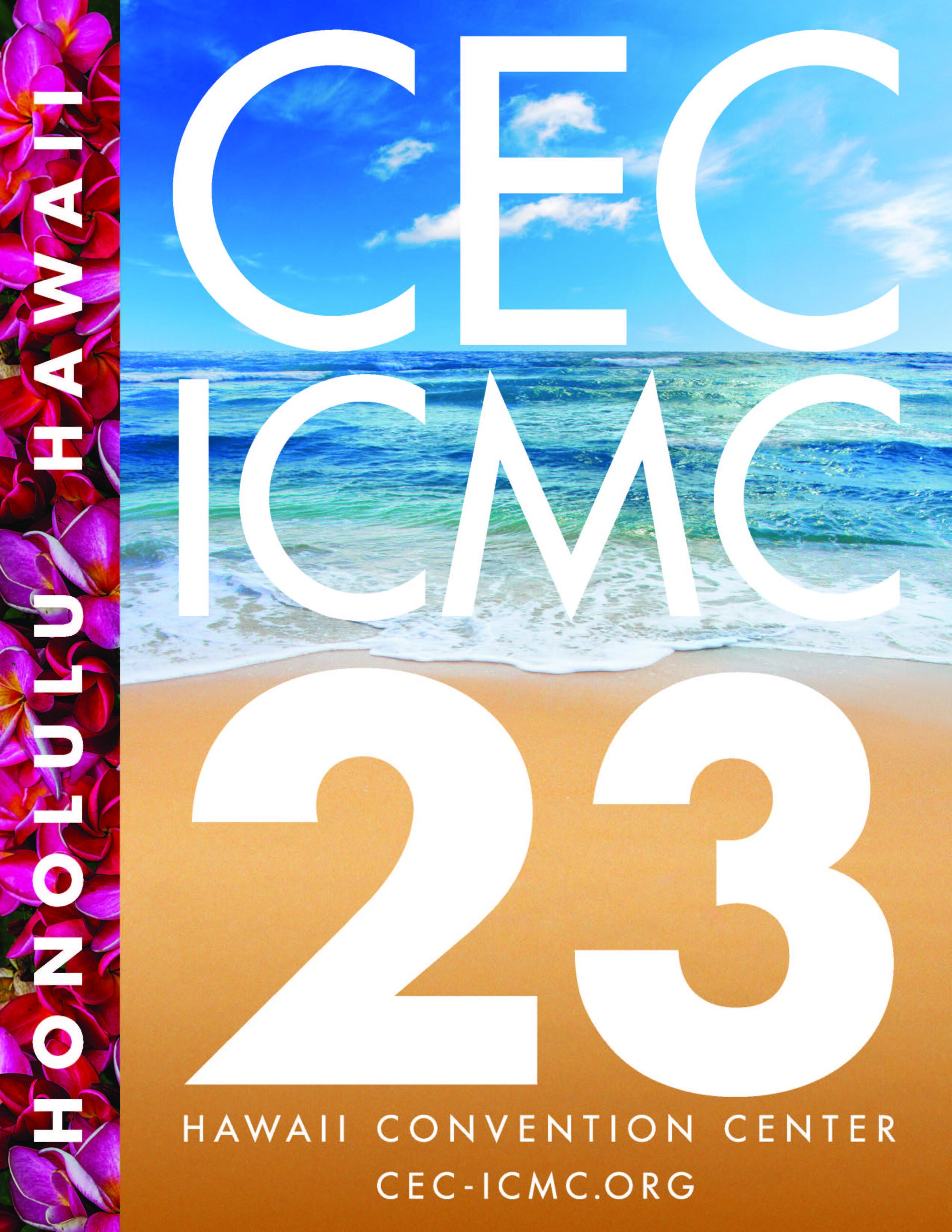Introduction
- The pre-recording must correspond to the title and content of the abstract you submitted. Presentation files will be checked for content and length.
- Only the presenting author designated during abstract submission will be given access to upload the pre-recording and the slide-deck in PDF format (not required). Presenting authors will be sent a personal link for uploading their recordings on Friday, July 2, 2021. UPDATE: The majority of author notifications were sent on Tuesday, July 6; the remainder of notifications were sent on Wednesday, July 7. If you did not receive your notification, please contact Centennial Conferences.
- Pre-recording files are due no later than Sunday, July 11, 2021. Authors who are not permitted by their employer to upload their presentation in advance must contact Centennial Conferences no later than Thursday, July 8, 2021 to advise.
- All oral presenters must be registered to access Whova and join sessions or present.
- Presenters must be available during the scheduled presentation day/time.
- Presentation recordings will be streamed by management during the allocated presentation day & time unless author requests to present live. Recordings are not available for viewing prior to the scheduled presentation time.
- All authors of oral presentations are asked to join the Zoom session in which they are presenting 15 minutes earlier so that speakers can be flagged in Zoom by staff.
Video File Guidelines:
Contributed presentations (15 minutes allocated time slot)
12-13 minutes in length (100 MB file limit), leave 2-3 minutes for Q&A
Invited presentations (30 minutes allocated time slot)
25 minutes (200 MB file limit), leave 5 minutes for Q&A
Invited presentations (20 minutes allocated time slot)
16-18 minutes (150 MB file limit), leave 2-4 minutes for Q&A
Invited presentations (15 minutes allocated time slot)
12-13 minutes (100 MB file limit), leave 2-3 minutes for Q&A
Plenary presentations
35-40 minutes, leave 5 minutes for Q&A
It is important that recordings adhere to the allotted time slot as noted above. Recordings that exceed these lengths will not be accepted.
Shrinking pre-recordings
For a handy web app that modifies your .mp4 file to play faster without altering your voice, please click here: https://ezgif.com/video-speed.
File Uploads
Recording
When uploading your recording, the file name must include your designated presentation ID, your first and last name, and “Recording”.
Example: M1Or1A-01_AuthorFirst-LastName_Recording or C2Or2B-01_AuthorFirst-LastName_Recording.
PDF slide deck (optional)
When uploading your slide deck, the file name must include your designated presentation ID, your first and last name, and “Slide-Deck”.
Example: M1Or1A-01_AuthorFirst-LastName_Slide-Deck or C2Or2B-01_AuthorFirst-LastName_Slide-Deck.
A link will be sent to the presenting authors on July 2, 2021 with information on where to upload the files.
Detailed Oral Presentation Guidelines
Instructions for Video Recording
- Oral video presentations must be presented in English.
- At the beginning of your presentation recording, please introduce yourself and the title of your talk.
- Videos should contain a prominent view of the presentation slides along with audio of the spoken presentation. Optionally, videos may contain a view of the speaker’s face for increased engagement (for instance the standard Zoom recording will include a thumbnail-sized image of the speaker). For all videos, the slides content (text and images) must be clearly visible and cover at least 80% of the frame. Introduce yourself briefly at the beginning of the video recording. The video should be of good quality with seamless frame transitions. Try to make sure that the voice of the presenter must be clearly audible (no echo, static noise, music or background noise).
- Depending on the type of microphone used, the keystroke (keyboard) noise can easily be picked up and be audible in the video recording. If your presentation has many animations/pages, we recommend using the mouse button to move to the next slide instead.
- For the best audio quality try different microphones to see which produces the highest quality with your system.
- Try to slow-down your voice speed (to 80% of your normal speech speed) for a clear audio recording.
- Both Google Slides and recent versions of PowerPoint have automated closed-captioning (CC) recording or editing options for English to help the audience. The use of CC is permitted for CEC/ICMC 2021. presentations. Instructions for PowerPoint are available here. Using this format will take some practice and we strongly recommend trying some test recordings even before you have finished creating your slide-deck.
Other Details
Recommendations:
Format: 16:9
Minimum Horizontal Resolution: 720 pixels (minimum 480 pixels)
Video file format: recommended mp4 but mpeg, mpg, mov, avi are also acceptable
File size: < 200 MB preferred
Format:
Video format: MPEG-4 (.mp4) recommended but mpeg, mpg, mov, avi are also acceptable
Video settings: Minimum horizontal resolution of 720 pixels
Zoom Resources:
https://support.zoom.us/hc/en-us/articles/203650745-Recording-Formats
https://www.youtube.com/watch?v=28d3Qn72_XE
https://blogs.otago.ac.nz/zoom/signing-in-as-host-to-record/how-to-res
Tutorial videos to show you how to make your recordings are available on IEEE.tv or YouTube, e.g.: https://www.youtube.com/watch?v=nYNOB38ejVI or https://www.youtube.com/watch?v=GjhHsTmXCKg.
PowerPoint:
- Following these instructions, you can add audio (and optionally video) to your slides (Windows instructions; Mac instructions).
- Following these instructions, you can generate a MPEG-4 (.mp4) file from your slides and audio/video.
- Number your slides in the lower right corner of each slide, (e.g. 1 is Title slide). This will make it easier to find individual slides in the Q&A discussion session.
- To highlight/emphasize the content of your slides during the presentation, consider using the built-in “laser pointer” or “highlighter” option available with your presentation software, rather than the mouse cursor. The mouse cursor may not be clearly visible in the recording video. With PowerPoint, the laser pointer can be activated in the presentation mode by pushing the “Ctrl” key and the mouse left button simultaneously. Or simply hover the mouse on the lower left corner of the screen and select a highlighting tool. Move the mouse cursor to the side of the slide once the highlight is completed. Avoid unnecessary frantic motion of the laser pointer.
- A tutorial video can be found here: https://www.youtube.com/watch?v=D8JV3w4TOVw&t=8s.
- PowerPoint Content Organization
- Plan one slide per minute: 8 to 12 slides for Contributed Oral, and up to 25 slides per Invited Oral.
- Carefully budget your time. Allocate at least one minute to describe the problem clearly enough for the audience to appreciate the value of your contribution.
- Make sure the audience walks away understanding the five things any listener to a presentation really cares about:
What is the problem and why?
What has been done about it?
What is the presenter doing (or has done) about it?
What additional value does the presenter’s approach provide?
Where do we go from here?
- Fonts
- Select a Sans-serif fonts: Arial or Helvetica. Avoid Serif fonts such as Times New Roman: the Serif fonts are more difficult to read.
- Select font size to be visible over the whole room. We recommend font 24. Do not use fonts less than 18 points.
- Consider font embedding to ensure that characters display properly.
- Use larger fonts to indicate importance.
- Use different sizes and styles (e.g., bold) for impact. Avoid italicized fonts as these are difficult to read quickly.
- Avoid long sentences, Avoid abbreviations and acronyms. Limit punctuation marks.
- No more than six lines per slide, and no more than 6-8 words per line.
- Do not use all caps except for titles.
- Design and Graphical Images
- Include only necessary information: Content should be self-evident.
- Keep the background consistent and subtle.
- Use one or two large images rather than several small images.
- Limit the tables to four rows/columns for readability.
- Charts: The number of curves should be four or less. Label axes, curves and captions clearly using readable letters, font 18 or larger.
- Limit the number of colors on a single screen.
- Keep the design clean and uncluttered.
- Leave empty space around the text and graphical images.
- Limit the number of graphical images on each slide.
- Avoid sound effects.
- Minimize animation.
- More helpful tips can be found here.